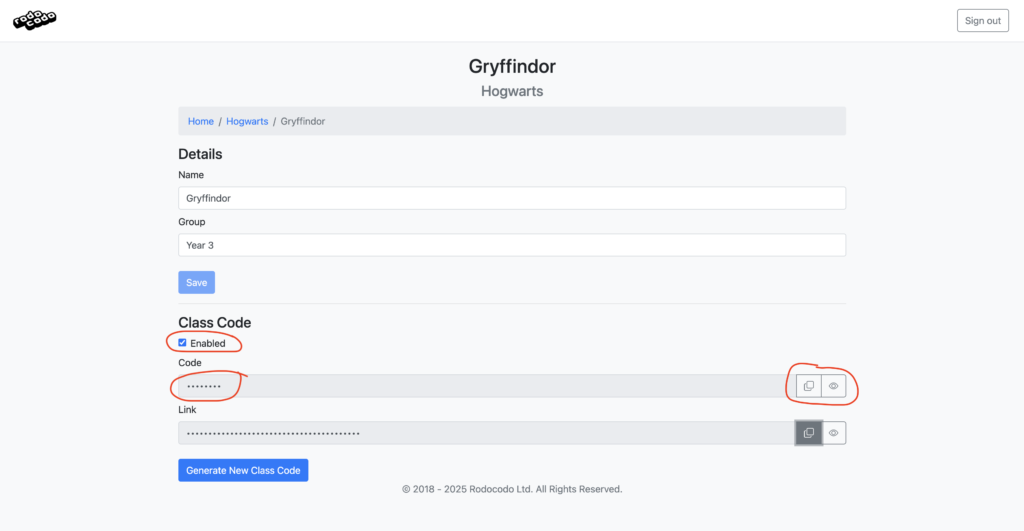How Can We Help?
4 easy methods for students to log into Rodocodo
We’ve put a lot of effort into making Rodocodo as accessible as possible. As part of this, we provide 4 easy methods for students to log into Rodocodo, so even your students who can’t read or write will also be able to log in easily.
Before your students can log in, you need to have created accounts for them. The instructions for how to do this are here: Create Rodocodo Accounts for your Students.
Method 1 – Username and Password
This is the standard method for logging in using a username and password. If this is a challenge for your students take a look at Method 2 or Method 3 below.
- Go to the Rodocodo student log in page here: https://www.rodocodo.com/game/
- Enter Username and Password and click Sign In.
Where to find your student usernames and passwords:
- Log in to Admin at https://www.rodocodo.com/admin
- Go to the Classes section.
- Click on the Students button for your class.
- Click on the Print button.
A printable PDF of all your students will load which contains their usernames and passwords as well as their unique QR codes.
Method 2 – QR Code
If you’re using a device with a camera, such as an iPad or Chromebook you can log in using a QR code. This is perfect for those (e.g. 5 year olds) who struggle to enter their username and password. If your devices don’t have cameras but want an easy way to log in take a look at Method 3 below.
How does it work?
- Open the camera app on your device.
- Point the camera at the QR code.
- Tap the link that appears on the screen.
- You are automatically logged into Rodocodo.
Here’s a 13 second video showing you how quick and easy it is:
Where to find your student QR codes:
- Log in to Admin at https://www.rodocodo.com/admin
- Go to the Classes section.
- Click on the Students button for your class.
- Click on the Print button.
A printable PDF of all your students will load which contains their usernames and passwords as well as their unique QR codes.
Method 3 – Class Link
This method doesn’t require any typing. You start by sharing a class link with your class. When clicked on, it opens a page that displays all the names of students in the class. To log in the student simply clicks on their name.
How your students log in:
- Click the class link. (The screen shown below will appear)
- The student clicks on their name.
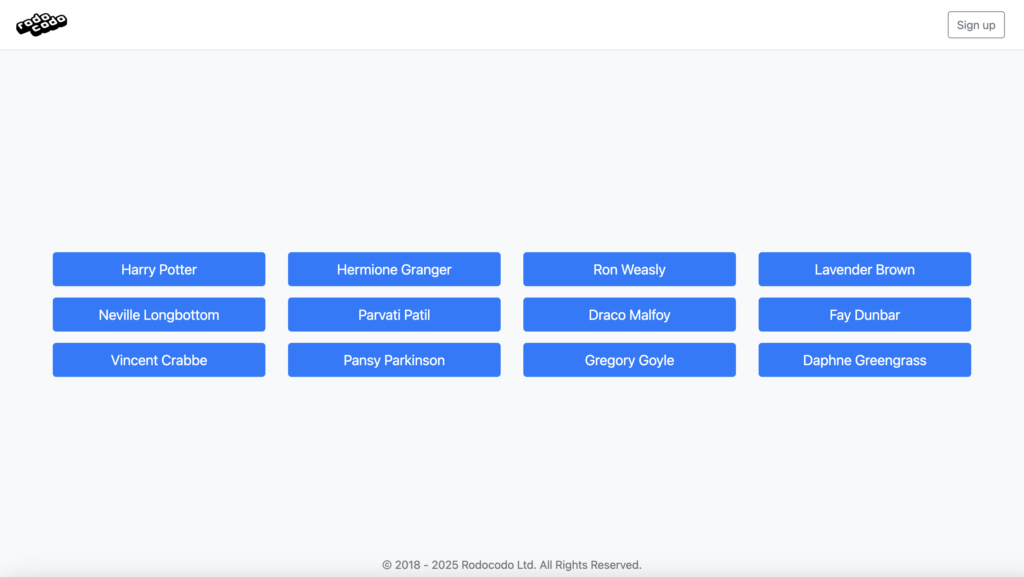
Where to find the class link to share with your students:
- Log in to Admin at https://www.rodocodo.com/admin
- Go to the Classes section.
- Click on the Edit button for your class.
- Make sure the Enabled button is ticked in the Class Code section.
- Copy the Link and share it with your class.
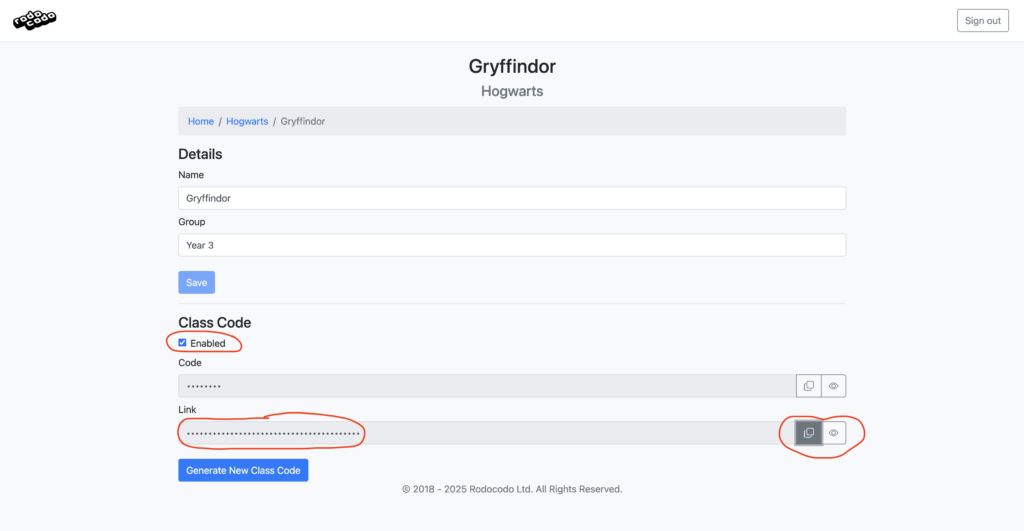
Method 4 – Class Code
The final method is similar to the username and password method, but instead of each student entering a unique username and password, your students all enter the same class code. This code should be displayed somewhere that is easy for the whole class to see.
How to log in using a class code:
- Go to the Rodocodo student log in page here: www.rodocodo.com/game/
- Click on the Use a class code button.
- Enter the 8 character class code. (The screen shown below will appear)
- The student clicks on their name.
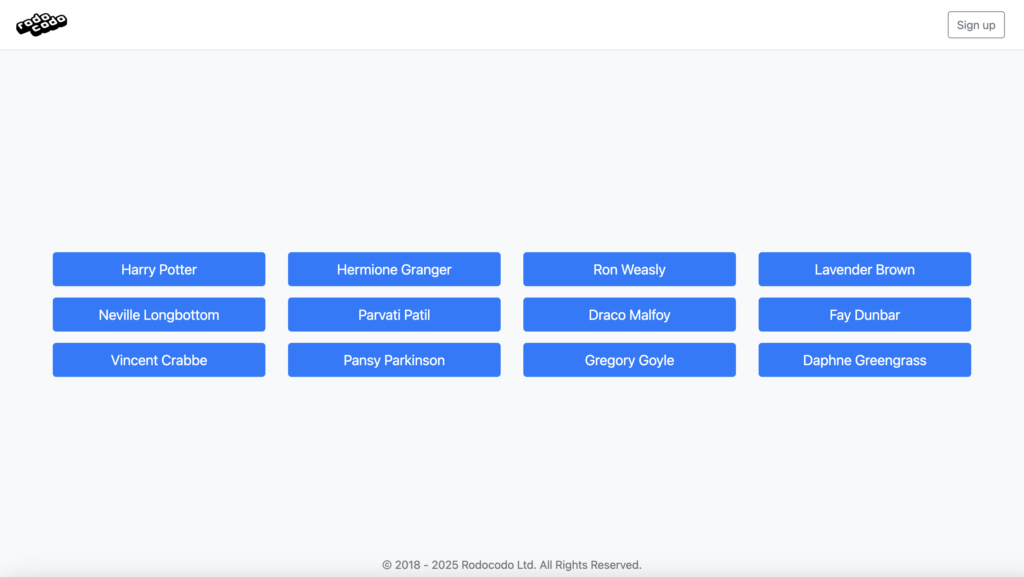
Where to find the class code to share with your students:
- Log in to Admin at https://www.rodocodo.com/admin
- Go to the Classes section.
- Click on the Edit button for your class.
- Make sure the Enabled button is ticked in the Class Code section.
- Copy the Code and share it with your class.