How Can We Help?
3. Checking student progress
Rodocodo tracks student progress automatically. You can see the progress of your whole class as well as see more in-depth information about an individual’s progress.
Tracking class progress
- Log in at https://www.rodocodo.com/admin
- Go to the Classes section.
- Click on the Progress button for your class.
- You can now view the progress of your whole class.
Each slice in the pie chart represents a level in the game. The colours bronze, silver and gold correspond to the 1, 2, or 3 stars your students earn in the game.
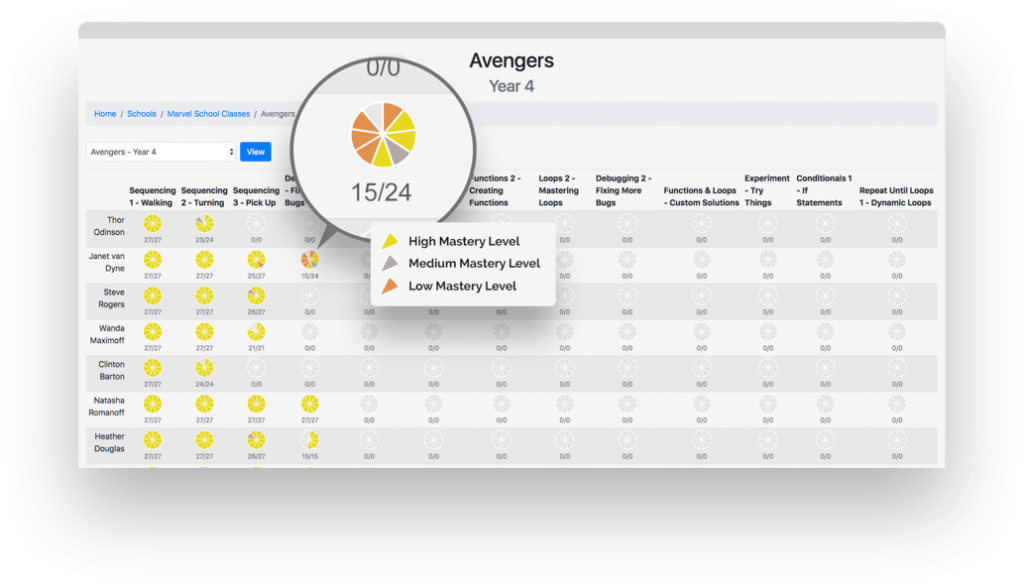
These stars help you understand how well your students understand the topic.
- 1 star – They don’t understand the topic. E.g. They should be using a loop, but aren’t.
- 2 stars – They understand the basics but their solutions are missing something.
- 3 stars – Their solution shows mastery.
Your goal is for your class to get as many 3-stars as possible. It’s more important for a student to get four 3-stars than nine 2-stars.
By seeing how they are doing, you can set them the task of working to improve their mastery, even on levels they have already completed. So ask them to replay levels to try and get 3 stars once they’ve completed all the levels. The intro video for each unit always teaches the concept they’ll need to use to earn 3 stars.
Tracking an individual’s progress
If you want to see the progress of an individual student, follow the steps above then click on their name to see a more detailed summary of their progress. It includes information such as how long they’ve spent on each level and how many attempts they’ve made to complete the level.
